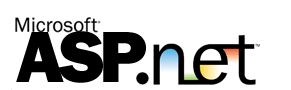Introduction
This
tutorial uses the new MS Chart click
event to
render a column graph from a Data Table in C# and ASP.NET 2.0 to 4.0
Description
In this tutorial, we will be looking at the new addition to the
.NET Framework, MS Charts click event. We will be rendering a bar
chart from a Data Table and then click event of that bar chart, and show
just how easy.
Before we begin anything, and even start up Visual Studio.NET, we first need to download and install the Chart extension. You can download from the above web address, and the install is a quick process - consisting of two axes. Once installed, we can start up Visual Studio and create a new Web Application. Then the first thing to do is add two references in the Web.config:
In system.web/http Handlers, add the following:
Before we begin anything, and even start up Visual Studio.NET, we first need to download and install the Chart extension. You can download from the above web address, and the install is a quick process - consisting of two axes. Once installed, we can start up Visual Studio and create a new Web Application. Then the first thing to do is add two references in the Web.config:
In system.web/http Handlers, add the following:
<httpHandlers>
<add path="ChartImg.axd" verb="GET,HEAD,POST" type="System.Web.UI.DataVisualization.Charting.ChartHttpHandler,
System.Web.DataVisualization, Version=4.0.0.0, Culture=neutral, PublicKeyToken=31bf3856ad364e35" validate="false" />
</httpHandlers>